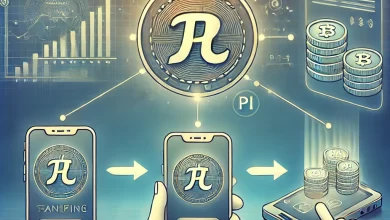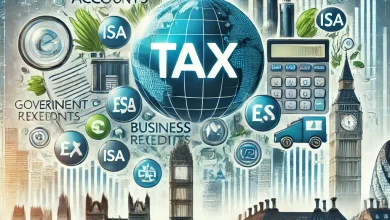How to Add Overhead and Profit in Symbility Online

For contractors, adjusters, and insurance professionals, managing estimates efficiently is crucial. Symbility, a leading claims management software, offers powerful tools to streamline this process, including the ability to add overhead and profit. Understanding how to incorporate these elements into your estimates not only ensures accurate calculations but also helps maintain transparency in claims processing. This guide walks you through the steps to add overhead and profit in Symbility online and explores related concepts like depreciation and financial recording.
See Article Content
- 1 What Are Overhead and Profit?
- 2 How to Add Overhead and Profit in Symbility Online
- 3 Depreciation in Symbility: What You Need to Know
- 4 Best Practices for Adding Overhead, Profit, and Depreciation
- 5 FAQs
- 6 Is overhead included in profit?
- 7 How to depreciate in Symbility?
- 8 How do you record depreciation?
- 9 How do you depreciate an amount?
- 10 Conclusion: Streamline Your Estimation Process with Symbility
What Are Overhead and Profit?
Overhead and profit are two essential components in any estimate for construction or insurance claims.
1. Overhead
Overhead represents the indirect costs of running a business. These are expenses that are not directly tied to a specific project but are necessary for the company’s operation. Examples include:
- Office rent
- Utilities
- Administrative salaries
- Insurance and licenses
2. Profit
Profit refers to the financial gain a business earns after accounting for all expenses, including overhead. This margin compensates the company for taking on the risk and ensures sustainability.
Combining these two components, often referred to as O&P, is standard in construction and restoration projects. Most estimates factor in 10% for overhead and 10% for profit, though percentages can vary depending on the project and region.
How to Add Overhead and Profit in Symbility Online
Symbility makes it easy to include overhead and profit in your estimates. Follow these steps to ensure accuracy:
Step 1: Log Into Your Symbility Account
Start by logging into your Symbility online account. Ensure you have the appropriate permissions to edit estimates and access financial settings.
Step 2: Open the Estimate
Navigate to the specific claim or project estimate where you want to add overhead and profit. Open the estimate to begin editing.
Step 3: Access Estimate Settings
Locate the settings or configuration panel for the estimate. This is where you can adjust parameters, including O&P percentages.
Step 4: Apply Overhead and Profit Percentages
- Find the section labeled “Overhead and Profit.”
- Input the desired percentage for overhead (typically 10%).
- Input the desired percentage for profit (typically 10%).
Symbility will automatically calculate these amounts and add them to the total estimate.
Step 5: Save and Review
Once you’ve added O&P, save the changes and review the updated estimate. Ensure the calculations align with your project’s requirements.
Step 6: Generate Reports
After finalizing the estimate, you can generate a detailed report that includes overhead and profit. This report can be shared with clients, insurance adjusters, or other stakeholders.
Depreciation in Symbility: What You Need to Know
Depreciation is another critical factor in estimates, particularly for insurance claims. Symbility allows users to calculate and apply depreciation effectively.
1. How to Depreciate in Symbility
- Open the item or component requiring depreciation.
- Input the depreciation rate based on the item’s age and condition.
- Symbility will automatically adjust the item’s value to reflect depreciation.
2. Importance of Depreciation
Depreciation accounts for the reduction in an item’s value over time due to wear and tear. Including this factor ensures accurate claim valuations and prevents disputes.
Best Practices for Adding Overhead, Profit, and Depreciation
1. Use Standard Percentages
Stick to industry standards (e.g., 10% for overhead and 10% for profit) unless specific project guidelines dictate otherwise.
2. Maintain Transparency
Provide detailed reports to stakeholders that clearly outline O&P and depreciation. Transparency builds trust and avoids misunderstandings.
3. Regularly Update Software Knowledge
Symbility frequently updates its features. Stay informed about new tools and enhancements to maximize efficiency.
FAQs
Is overhead included in profit?
How to depreciate in Symbility?
How do you record depreciation?
How do you depreciate an amount?
Conclusion: Streamline Your Estimation Process with Symbility
Adding overhead, profit, and depreciation in Symbility ensures precise and professional estimates. By following the steps outlined above, you can create transparent and accurate estimates that satisfy project and legal requirements. Leveraging tools like Symbility not only simplifies workflows but also enhances client trust and satisfaction.
“Loved this article? Explore our guide on Turn Hobbies into a Profitable Side Hustle: A Step-by-Step Guide to streamline your financial processes further!